On Windows, VariCAD is installed by default to “C:\Program Files\VariCAD”. On Linux, the default installation directory is “/opt/VariCAD”. The installation directories contain all system files. When running VariCAD the first time, the configuration directory is created under your working directory. Configuration files are copied to this directory, in which system settings are stored. A second directory is also created automatically after VariCAD startup; this directory will contain your data such 2D/3D drawings, additional data structures, bills of materials, etc. You are always informed when new directories are created. The only file in the work directory is one that contains definitions of directories used or created by VariCAD. To change the working directory, right-click on the VariCAD desktop icon, select Properties, and edit the line “Start in.”
The files you create are stored as the following file types:
If you need to transfer VariCAD projects to another VariCAD user, be sure to include all files of these types. If you have to provide data created in a BOM import or export for another system, see Bill of Materials. For Linux, VariCAD file extensions must be lowercase.
There are other files containing VariCAD configuration. These files can be saved into backup or restored by corresponding command (Menu Tools, then Backup or Restore All Settings).
VariCAD supports the following formats:
To import a specific file type, use the Files of Type field in the File-Open window. To export the active file to another format, use File / Save As. You can also export only the selected objects to any supported file format or import objects from any supported file format to the active 3D space or 2D drawing area.
Batch File Conversion - FCO |
Use File / Batch File Conversion to convert multiple files of a selected format in a specified directory. The converted files are written to another defined directory. You can also customize settings for data translation. For DWG/DXF conversion, you can set units to inches or millimeters, or set the units to be detected automatically. For STEP format, you can select an application protocol and usage of NURBS vs. analytic types of curves or surfaces. Use the options in the Tools / System Settings menu to specify conversion settings.
In general, 3D Objects are described as NURBS patches trimmed by NURBS curves. For some objects, curves and patches can be described analytically. These objects are:
In most cases, the NURBS description is sufficient. However, analytic description can be faster and more accurate, and may require less memory and less storage space when saved. Run “CFG” command to set parameters for converting 3D objects to STEP or STL.
Run “CFG” command to set parameters of creation of STL files. STL format contains triangles covering surfaces of all exported objects. You can select accuracy of such approximation, a format of coordinates of triangle vertices, whether the objects are transformed to ensure all coordinates are positive and whether the coordinates are expressed in millimeters or inches. VariCAD exports all objects from the current file, or all selected objects, if the “Save Selected Objects” function is used. Some systems can require only one object in one file. In such case, use “Save Selected Objects” and select only one desired object.
STL output settings allow you to select triangles density (and consequently, accuracy of surfaces interpolation). It is possible to select from predefined accuracy, or to define accuracy by moving sliders. STL output can be visually checked. To do so, run command:
Test STL Output to Display – TESTSTL |
You can choose export to STEP, STL or IGES formats with sections. Normally, export of sections is meaningless because sections are only used for display and do not describe geometry of the actual parts. However, exporting with sections can be useful if you want to render 3D objects in a visualization application. If the export with sections is not selected and the exported file contains any objects in an active section, warning message is displayed and export is cancelled. You can export the sections only when converting a single file, not in the batch files conversion.
Objects imported from STEP are described as closed solids or open shells. In case of detected problems, some patches may be deleted during STEP file import. For more information about 3D objects shape representation, see 3D Objects Shape Representation. In case some solids are not imported correctly, you can use tools for reparation, see Solving Problems in 3D.
Run “CFG” command to set directories of VariCAD backup files. We recommend not using network directories for backups. This directory is used also for work and temporary files created by VariCAD.
You can also define whether a directory of a particular file type is the same for both files loaded or saved or is different for load and save operations. You can also define a different or same directory for loading/saving complete files vs. loading file into the current file or saving only selected objects.
Directories used for user data saving or loading are by default the last used. Changing the directory when the file is saved or loaded, you change the default directory for the next usage.
You can list all VariCAD system directories. In the list, you can right-click any line containing a directory and open the directory in File explorer (or Dolphin under Linux). The list displays these directories:
List of directories (folders) can be called from pull-down menu Tools or by command:
Information – INFO |
You can display information about currently open VariCAD file. Listed information is:
By other words, you can learn who and when saved or modified a VariCAD file the last time.
This feature is available from pull-down menu Tools, or can be called as command:
Information about Current File Changes - INFF |
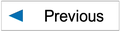
|
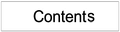
|
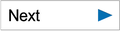
|