System Settings (Preferences)
All system settings are available in the Tools menu. If you change 2D drawing parameters such as text height or dimension style, the settings are saved when the session is finished. If you change system parameters such as colors, warning sounds, or file backup, the settings are saved immediately.
In most cases, new settings take effect immediately. There are a few settings, such as OpenGL settings, that do not take effect until the VariCAD session is finished. In these cases, you are informed by a message. Mostly, VariCAD offers automatic restart so the change also works instantly, if restart is accepted.
This section describes a few functions for general system settings. Functions used to manipulate settings are described in greater detail in other sections of this help system.
System Settings - CFG |
This command allows you to perform most of system settings. There are sections of general settings, settings of 2D and settings of 3D. Settings of files input or output (like configuration of DWG input etc.) are also available in file-dialogue window, under button File Options.
General settings available in command CFG:
- Pathnames of VariCAD files
- Working with multiple documents (files)
- Automatic safety backups
- Icons size, dialog texts
- Multiple monitors settings
- Right-click pop-up menu, display of options available within commands
- Cursor coordinates, displaying of coordinates together with cursor
- Settings of mouse wheel and mouse buttons
- Space mouse settings
- Cursor increments settings (for dragging)
- Automatic detection, dragging and stretching
- Settings of step back (undo)
- Configuration of keyboard shortcuts
- Values input settings
- Selection of objects between commands
- Theme settings (appearance of panels, buttons, frames etc.)
- Sound settings
- Warning messages settings
- Colors and palettes (available also from separate commands)
- OpenGL settings
- Performance and usage of Multi-threading
- BOM mask, solid attributes and title blocks
- List of materials settings
- Library objects selection settings
2D settings available in command CFG:
- Display of 2D objects
- Creation of 2D exporting 3D views
- Temporary construction lines
- Options of DWG/DXF format input or output
- Dimensions behavior (not style of dimensions)
- Printed lines thickness and color, print task names, printing to files
- Selection of 2D objects
- Border of 2D format (not sheet border style)
- Automatic layers switching
3D settings available in command CFG:
- Selection of solids
- Location of solids
- Definition of solid insertion point (for solids created from profiles)
- Surface shading and reflectivity
- Predefined 3D view (initial view for new file)
- Animation of view changes
- View rotation by arrow keys
- Assembly links settings
- Insertion into assembly settings
- Settings of format of calculation results
- Volume, mass and moment of inertia settings
- Options of STEP format input or output
- Options of STL format output
Backing up Your Configuration
You can create a backup of all your configuration files. The configuration is stored in one file. When you need to restore the configuration, you can select the settings you need to renew. Typical usage of this feature is to save and restore the working environment, if you need to reinstall operating system or if you migrate into another workstation. Also, you can use this feature if you want to share some settings with other users (like 2D drawing and dimensioning styles commonly used in entire company). Save/Restore of configuration is available from pull-down menu Tools or from following commands:
Create Backup of All Settings – CBS |
Restore Settings from Backup – RBS |
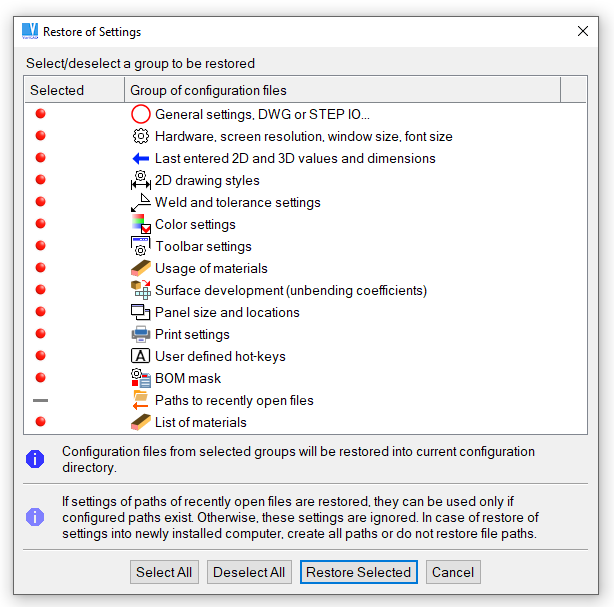
Restore working environment
Colors
Colors - COL |
All colors used by VariCAD can be modified, such as colors of 2D or 3D objects, colors of 2D drawing in 3D, colors used for auxiliary images, and highlighting colors. You can save a modified color scheme as a new palette. There are predefined palettes as well.
The following colors can be set:
- Colors for 2D objects. You can modify color 1-9 for 2D objects. You can also set colors for auxiliary objects, the grid or construction lines used in 2D.
- Colors for 3D objects. You can modify colors 1-32 for 3D objects. Using this option, you can also set colors for auxiliary objects used in 3D, a color for the background and a type of the cursor used for objects selection.
- Colors for 2D drawing in 3D. You can modify all colors used for 2D drawing in 3D (this drawing is used, when you define or edit a profile for extrusion, rotation etc.).
Except of 2D colors, all settings allow you interactive changes of a selected color. You can change a selected color’s coordinate dynamically, dragging a scrollbar associated with the red, green or blue color coordinate. A pattern drawing is displayed and you can visually check changes of the color. For rough settings, you can use a standard color dialogue.
Important note: If you change the background color, change, or at least, check the color of the crosshair cursor and other colors, which may be inexpressive on the changed background.
Palettes - PAL |
This function allows you to define a new color scheme (palette), rewrite an existing palette or select a defined palette as current. If you created your own color settings previously and if you want to select a new palette, the current settings will be rewritten. We recommend saving the current settings as a new palette, if you want to use them again in the future.